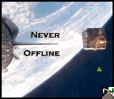| |

Never Offline® comes preset with a default ISP Setting. When NOL is first run, it will detect your ISP and set itself up automatically.
Extended options are available by pulling down the menu and selecting Setup.
You'll Notice a Green Time and Date readout - which indicates the time at which NOL was loaded, and your ISP was connected. Next to this is the NOL Icon, which, when you place your mouse over reads out NOL Status information, including: Your Online time, your internet services, and any Atomic Clock adjustments made to your system clock.
Next to the NOL Icon, you see an green indicator which moves from left to right. This indicates NOL's current status in green is good, and online, whereas blue indicates a login. Finally, next to the NOL Indicator, you see the minimize and close buttons for NOL. The NOL close button requires a double click to exit to ensure you don't accidentally close NOL.
The "Enter any NOL Keyword..." entry and pull down menu allows you to easily load any NOL Keyword, or local Windows file, and access the NOL Setup or any web address. Below this are ADS which display every now and then. We do not, and NOL does not install any "Third Party" AD software on your system to display NOL Advertisements. We control what ADS display, and we have the final say. You may minimize NOL at any time by clicking the minimize button.
Extended options for NOL are available from the Setup menu, accessible by NOL Keyword: setup. Now that you understand the main screen, please proceed to the Configuration screen.
|