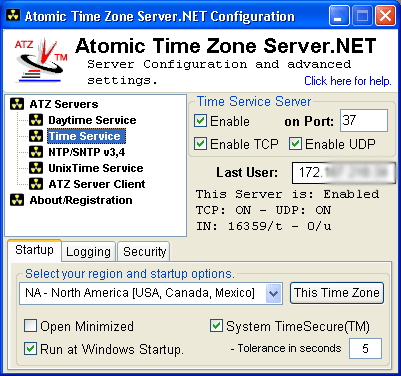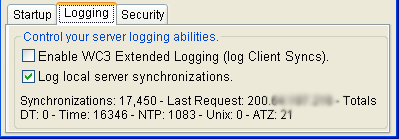Overview of Configuration for GUI Edition
The setup and configuration for ATZ Server.NET GUI Edition allows you to control major aspects like enabling and disabling time protocol services, and other server options.
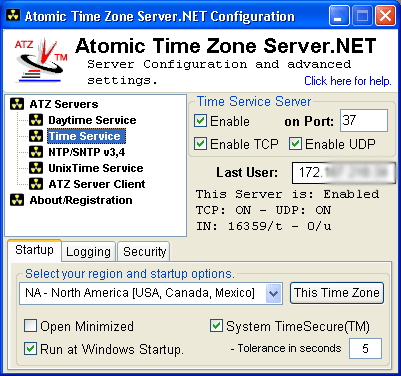
Enabling and Disabling individual servers. - To enable or disable individual time servers, select the appropriate server from the list on the left, and simply enable or disable the server by clicking the enable checkbox. The servers current status is displayed under the options. This status also includes the number of time requests in both TCP and UDP format. Changes you make will happen in real time and will be applied immediately. You may also enable or disable TCP or UDP protocol traffic by clicking those checkboxes. To change a port setting for the server, change the port and hit your enter key to apply the change.
About/Registration. - To check the current version of ATZ Server.NET you are using, or to enter your registration info, simply click the About/Registration link.
Select your Region. - ATZ Time Servers are seperated into 7 seperate regions. This is used in conjunction with the "Randomize Time Servers" option to randomize which server according to your Region ATZ Server.NET uses to synchronize your server itself. Select the region closest to you and the new setting will take effect.
Select your Local Time Zone. - The "This Time Zone" button allows you to conveinently modify your local time zone for Windows.
Run Atomic Time Zone Server when Windows Starts - Select this option if you'd like ATZ Server to run automatically when Windows starts.
Open Minimized? - Select this option if you would like ATZ to open into the Windows Task Tray.
System TimeSecure(TM) - A new feature in ATZ Server.NET since 5.3. This feature is unique to ATZ Server.NET and is a great feature to have in a time server. Lets explain how it works in this scenario:
ATZ Server.NET is running without problems, but all of a sudden its system clock changes unexpectedly (for instance someone comes to the machine and physically sets it to the wrong time). The System TimeSecure(TM) kicks in because the clock as it knows it has drifted # of seconds. Immediately ATZ Server.NET goes into a shutdown mode where it prevents any clients from getting this incorrect time, and then it seeks the correct time from one of the specified Atomic Clock hosts. Once an authoritative atomic clock host responds and this time is VERIFIED, ATZ Server.NET is back to accepting time requests. This feature also prevents unexpected time changes from other Atomic Clocks that may have malfunctioned. System Timesecure(TM), unique to ATZ Server.NET ensures your system time is indeed secure. You will not find another time server in the world with ATZ Server.NET's capabilities.
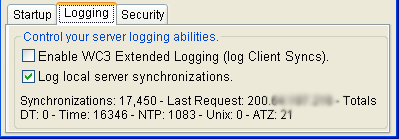 Enable Extended WC3 Logging. - Select this option if you would like ATZ Server to keep a detailed log of all server time requests.
Enable Extended WC3 Logging. - Select this option if you would like ATZ Server to keep a detailed log of all server time requests.
ATZ Server is the ONLY Time Server in the world to do this. - The Enhanced Logs will be stored in the ATZ Folder\Logs directory. A new log is created for each day, and in the following format: ATZSNDayMonthYear.log where day month and year are 2 digits each.
Log Local Server Synchronizations.
This option also enables ATZ Server.NET to keep a Syncronization Log. The Synchronization log keeps a log of each of the servers own time adjustments for NASDAQ OATS compliance. The Sync log is kept in the same logs folder with the filename ATZSNSyncDDMMYY.LOG.
ATZ Server.NET Security Options
|