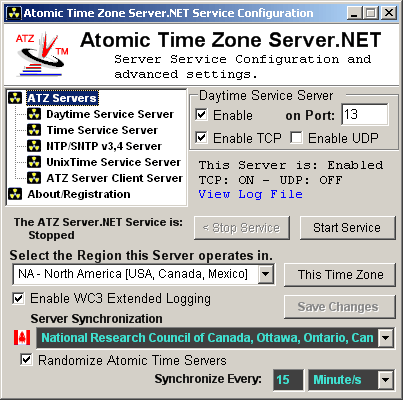Overview of Configuration for Service Edition
The setup and configuration for ATZ Server.NET Service Edition allows you to control major aspects like enabling and disabling time protocol services, and other server options. Not all options are available from the Service Configuration Tool. For instance to configure the ATZ Server.NET Firewall options, stop the service and configure using the GUI Edition's Setup area.
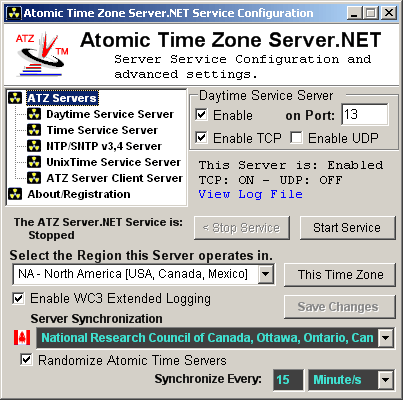
Enabling and Disabling individual servers. - To enable or disable individual time servers, select the appropriate server from the list on the left, and simply enable or disable the server by clicking the enable checkbox. The servers current/new status is displayed under the options. Changes you make will not take effect until you Save your Changes by clicking Save Changes, and restart the Service. You may also enable or disable TCP or UDP protocol traffic by clicking those checkboxes. To change a port setting for the server, change the port and hit your enter key to apply the change.
About/Registration. - To check the current version of ATZ Server.NET you are using, or to enter your registration info, simply click the About/Registration link.
View Log File - Click this link to bring up your current days client logfile for ATZ Server.NET.
The ATZ Server.NET Service is: Stopped/Started - This small status indicator lets you know the current status of the ATZ Server.NET Service. The Start and Stop Service buttons allow you to easily start and stop the ATZ Server.NET service after making any changes to the settings and without having to use the Windows Services Control Panel.
Select your Region. - ATZ Time Servers are seperated into 7 seperate regions. This is used in conjunction with the "Randomize Time Servers" option to randomize which server according to your Region ATZ Server.NET uses to synchronize your server itself. Select the region closest to you..
Select your Local Time Zone. - The "This Time Zone" button allows you to conveinently modify your local time zone for Windows.
Save Changes - When you have modified settings and want to apply them, first click the Save Changes button. If you currently have the ATZ Server.NET Service running, you will be prompted to restart the Service to have the changes take effect.
Enable Extended WC3 Logging. - Select this option if you would like ATZ Server to keep a detailed log of all server time requests.
ATZ Server is the ONLY Time Server in the world to do this. - The Enhanced Logs will be stored in the ATZ Folder\Logs directory. A new log is created for each day, and in the following format: ATZSNDayMonthYear.log where day month and year are 2 digits each. This option also enables ATZ Server.NET to keep a Syncronization Log. The Synchronization log keeps a log of each of the servers own time adjustments for NASDAQ OATS compliance. The Sync log is kept in the same logs folder with the filename ATZSNSyncDDMMYY.LOG.
|